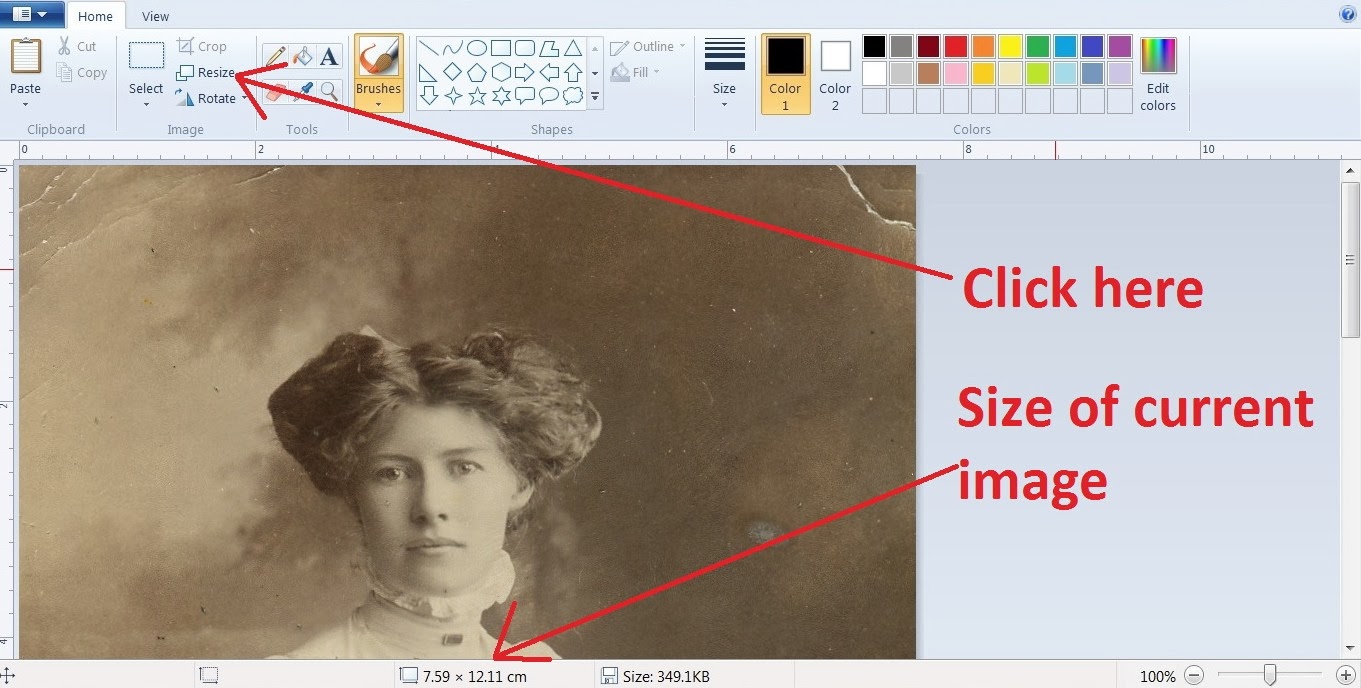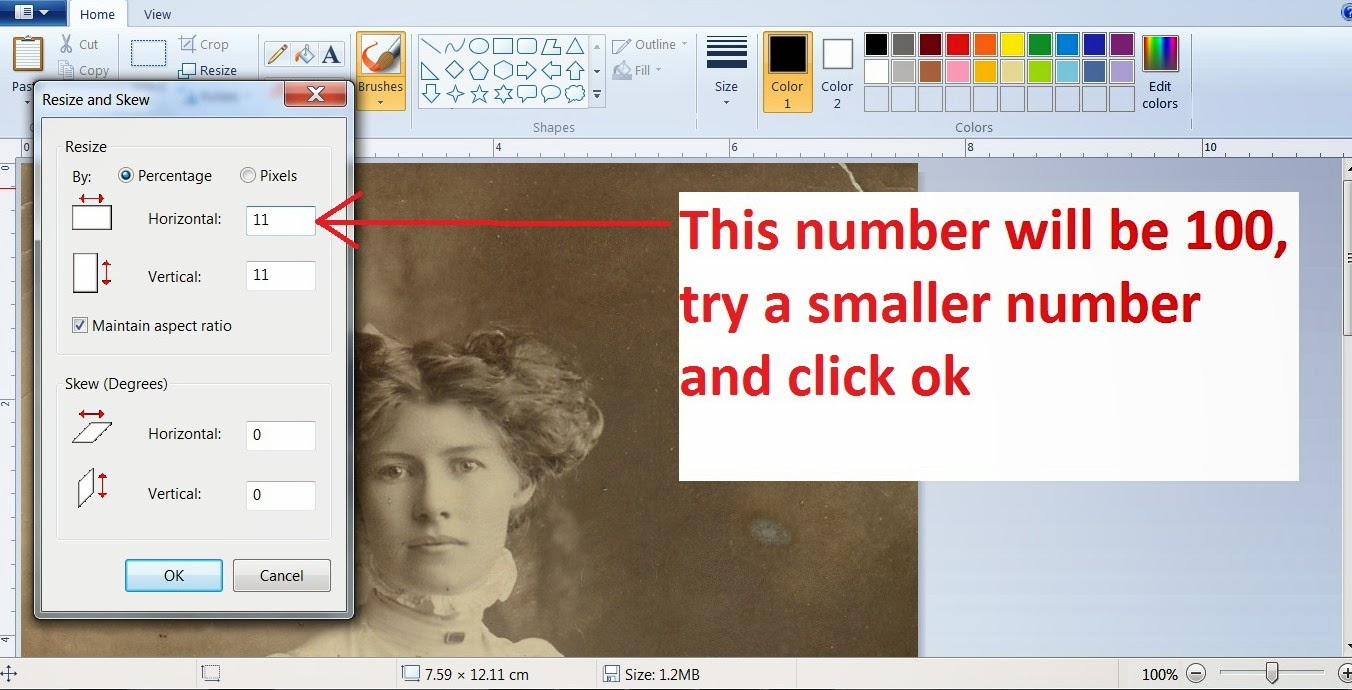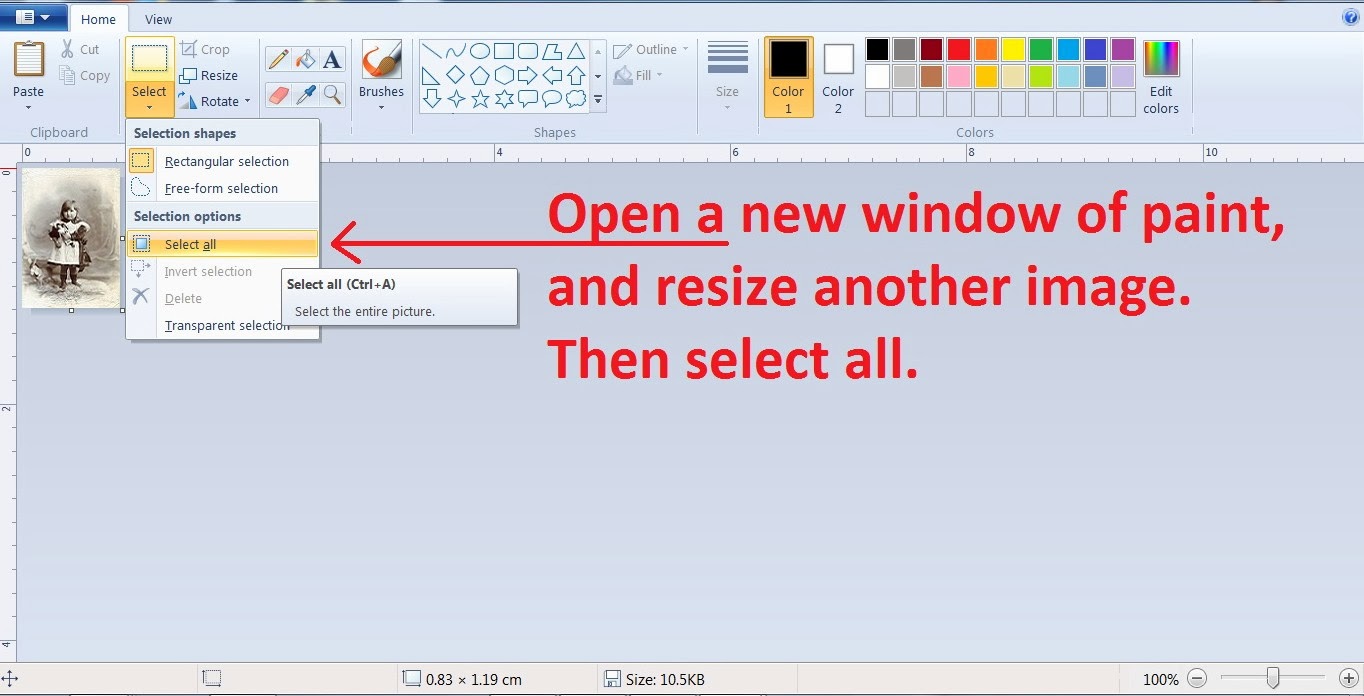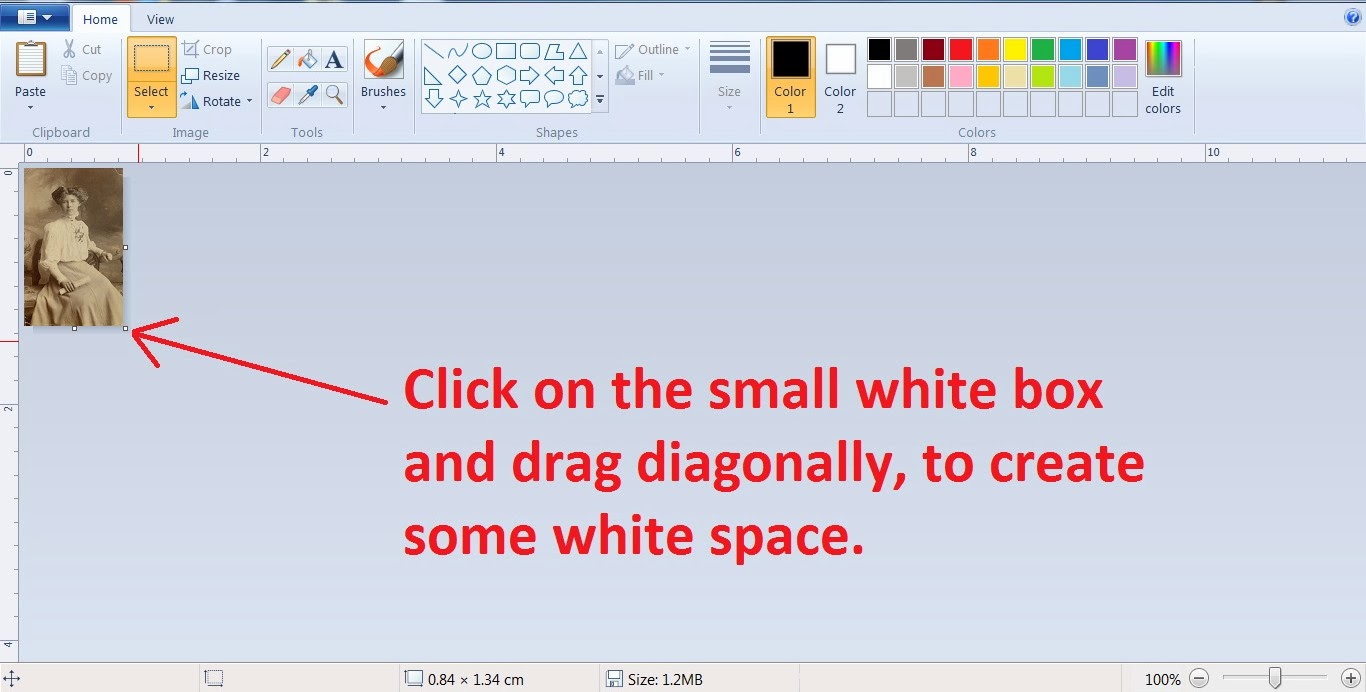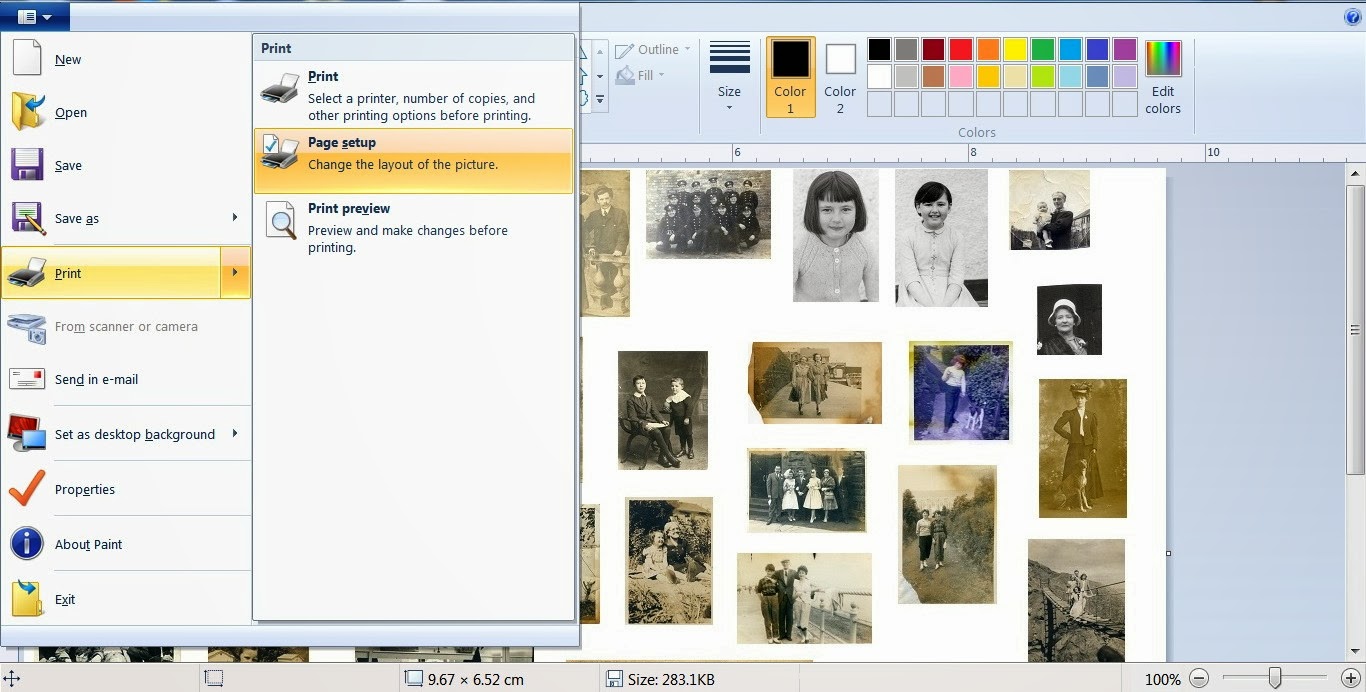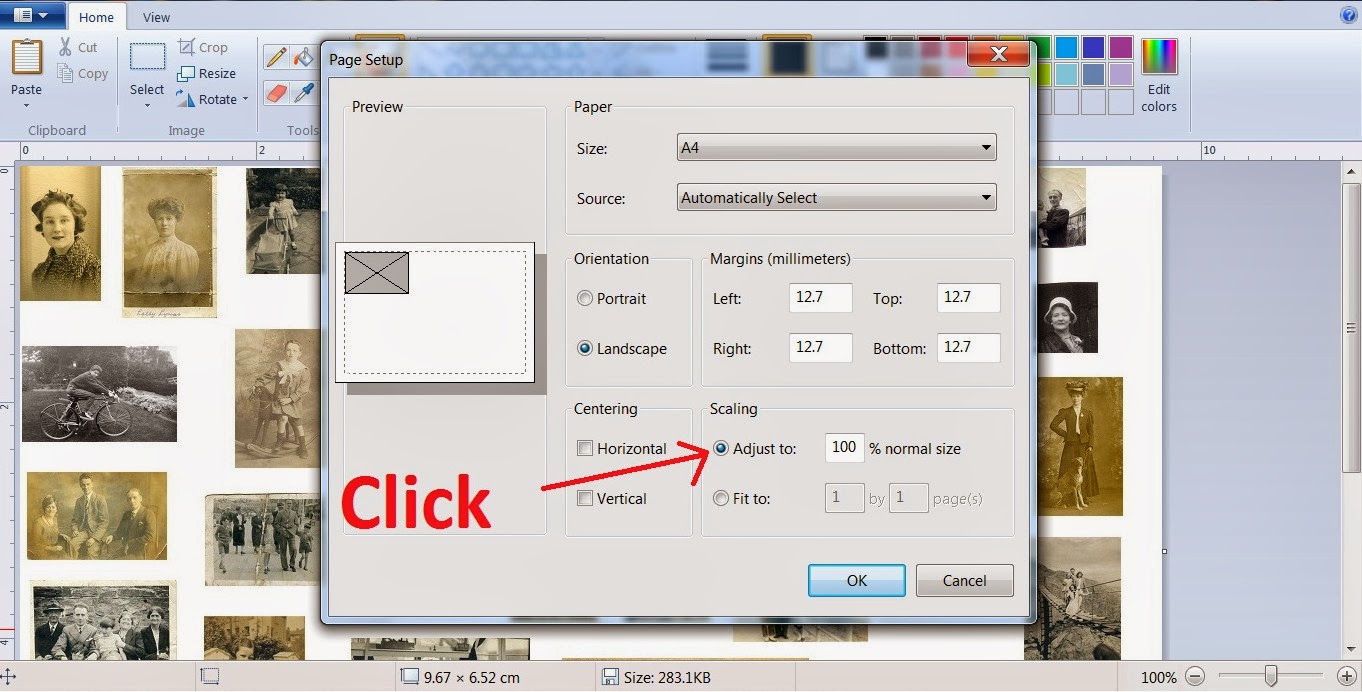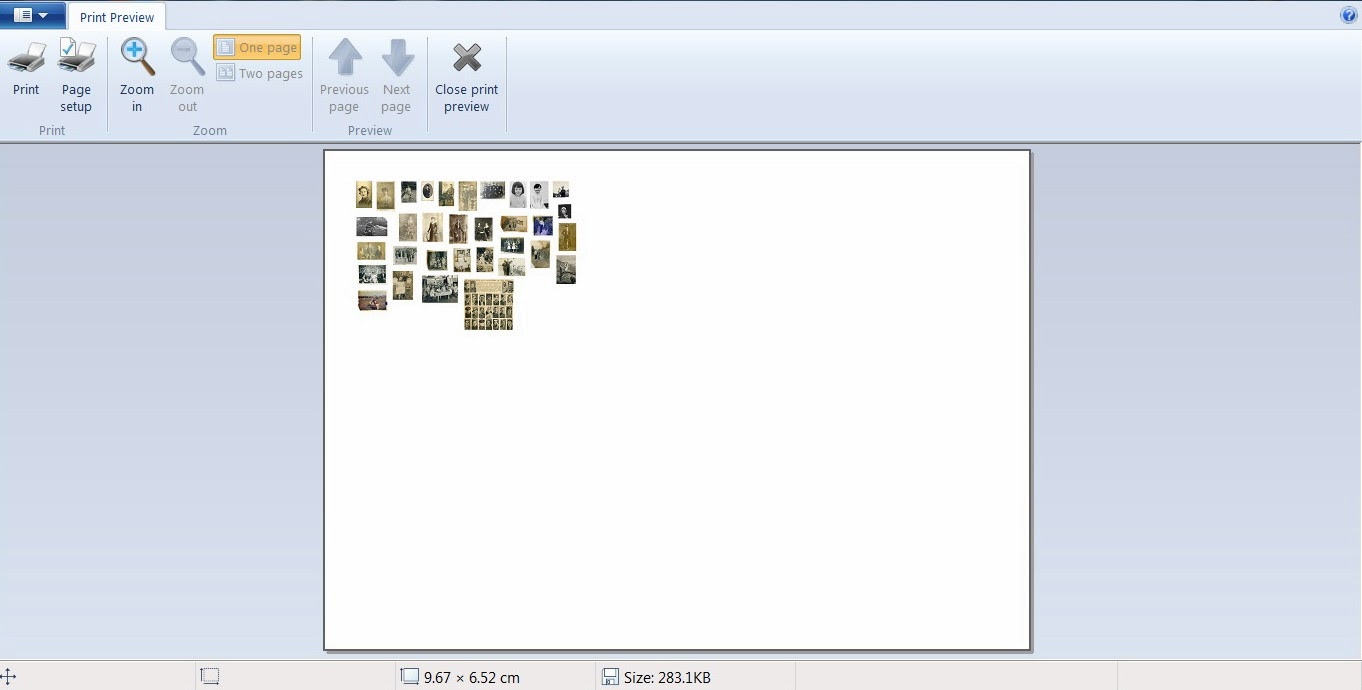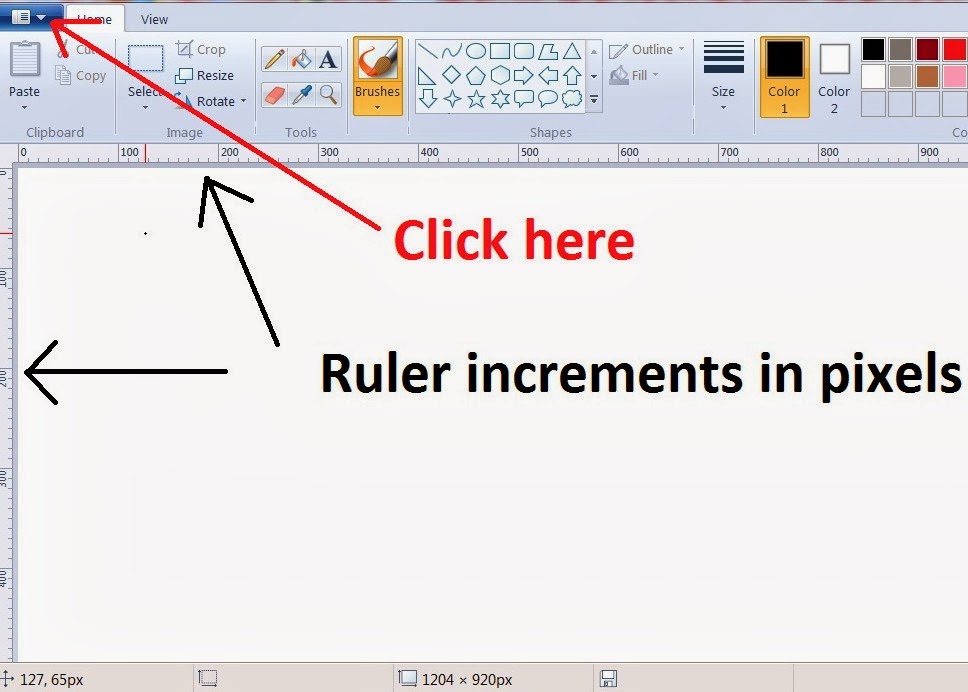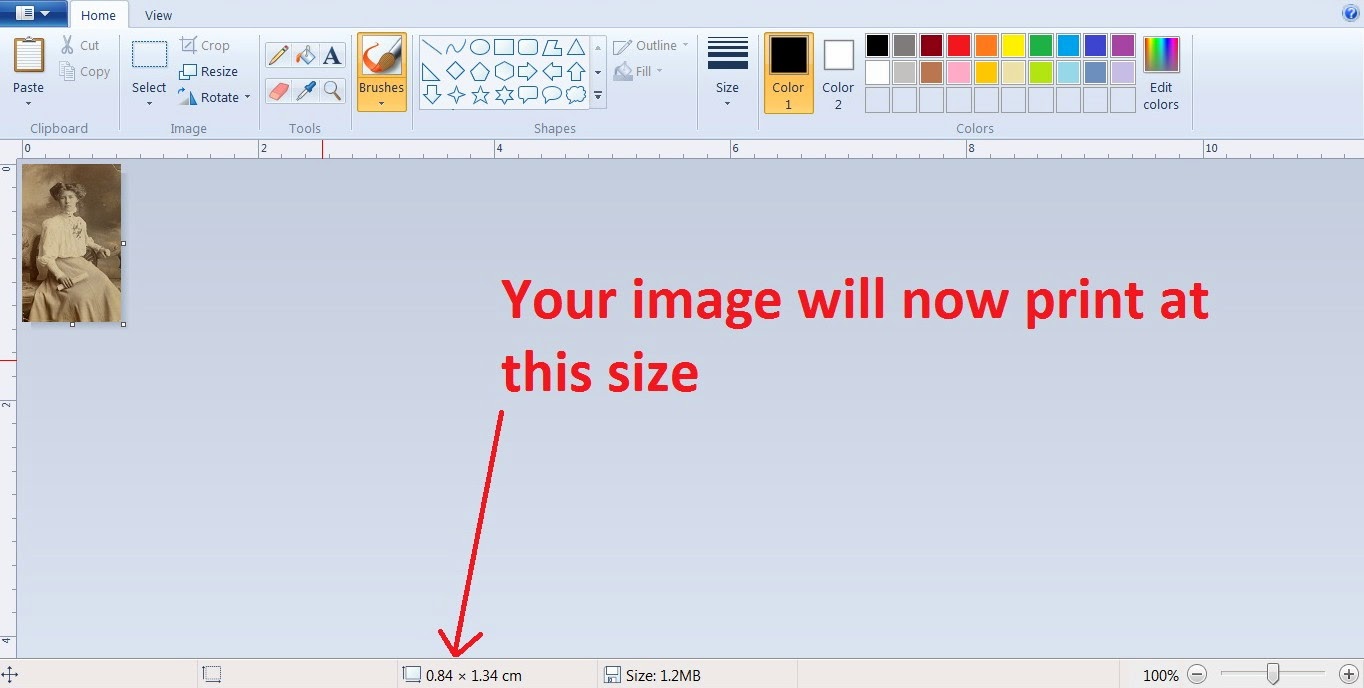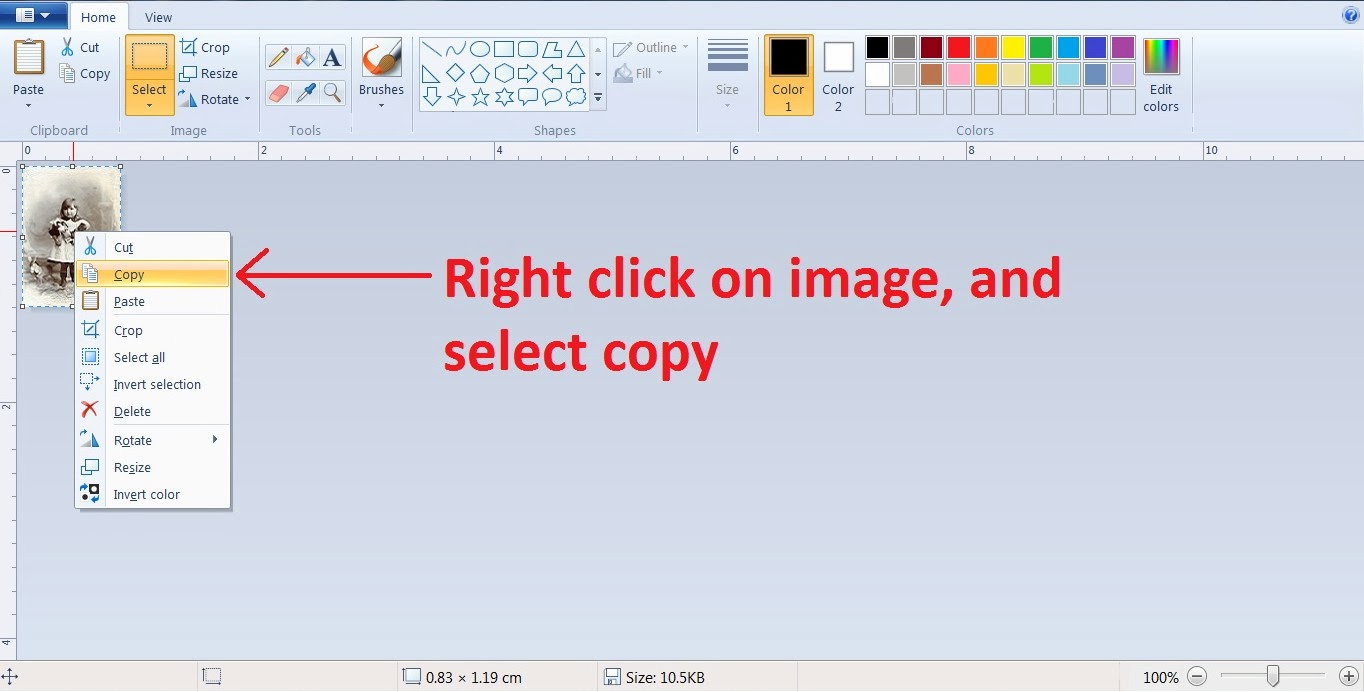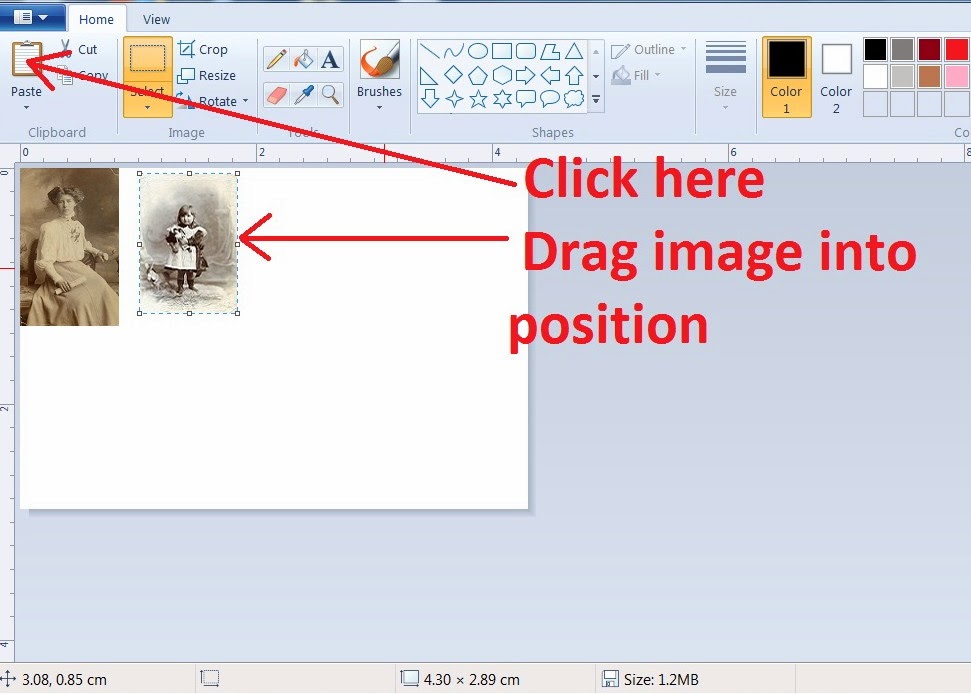Resizing images with MsPaint
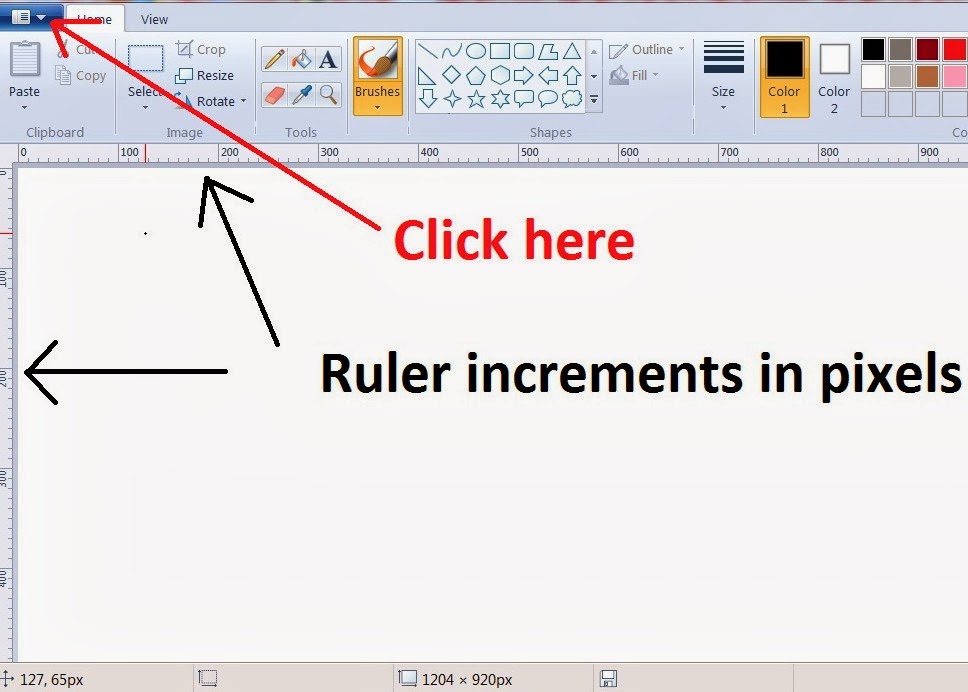 |
| More than likely, your MsPaint, by default, will have the ruler set to pixels. If you change it to cm, any time you open paint, it will be set as cm, so you will not have to change the settings for each new window of paint. |
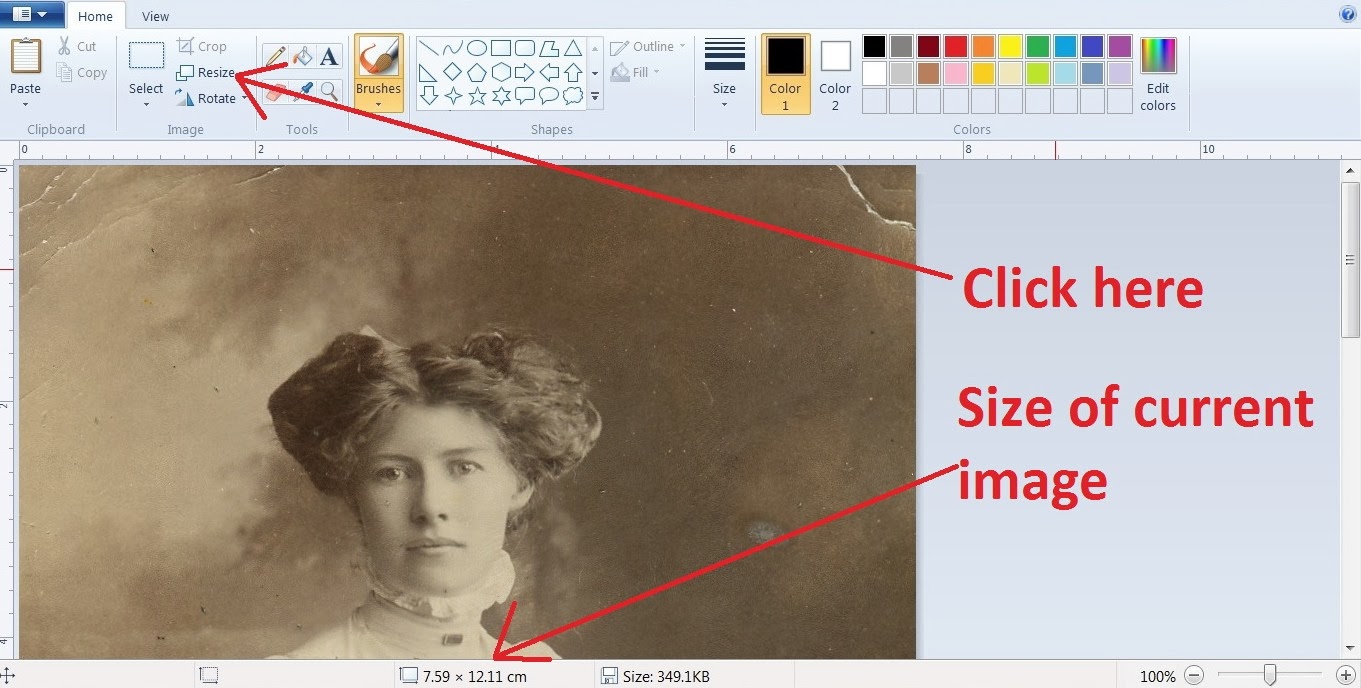 |
| Right click the image you want to resize and select "open with Paint" |
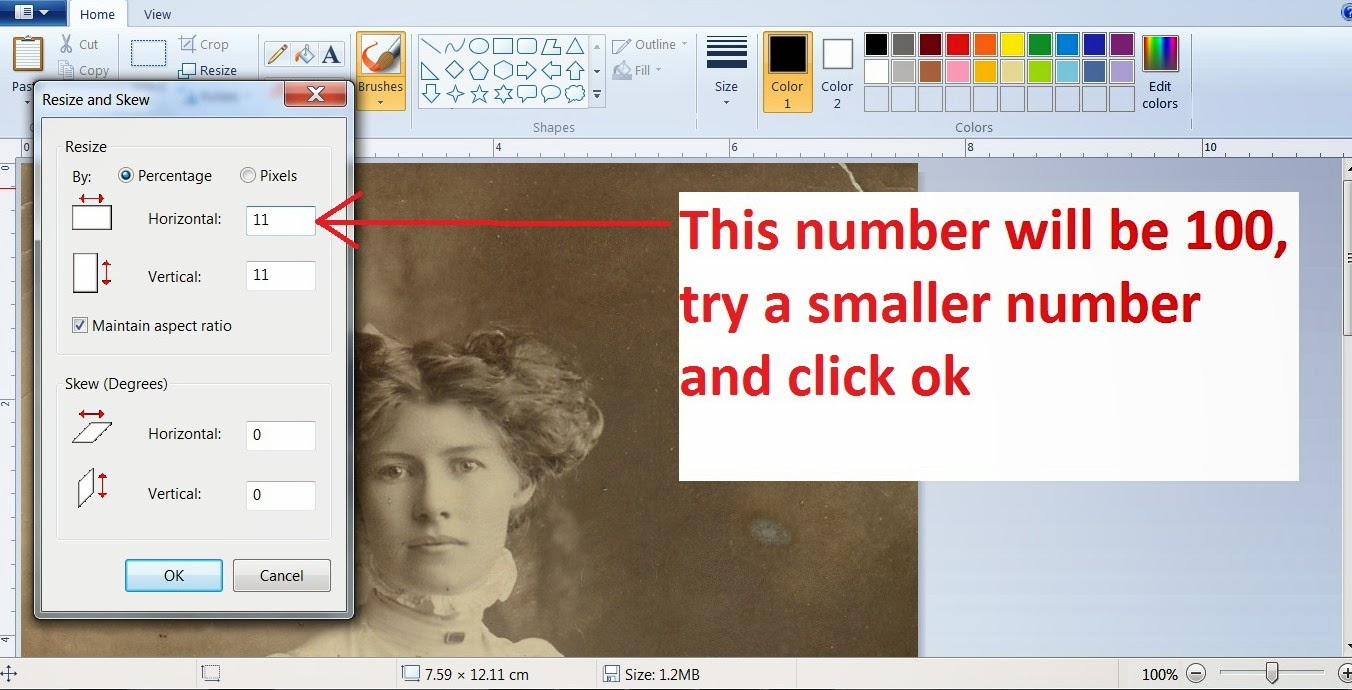 |
| You will have to know what size your image should be in 1:12 scale, for example, this image in real life, would be about 4 inches wide, I used this scale calculator, to work out what that would be in cm. Which was roughly 0.8cm. |
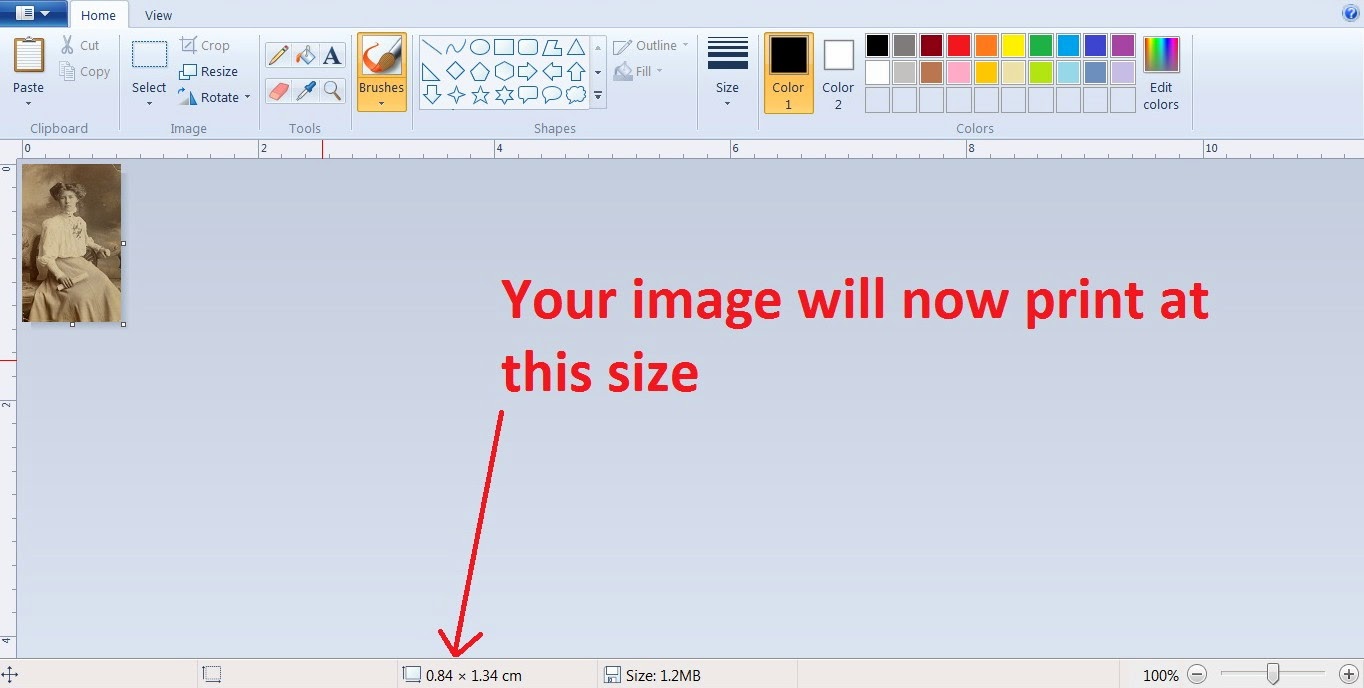 |
My image is now quite close to 0.8 cm. (The layout of the measurement is confusing there, but obviously the smaller number is the width, in this case). If you, for example, tried 11, and the size is wrong, DO NOT RESIZE AGAIN in its' new size. Click back, and try again, otherwise, if you keep making your smaller image smaller, something strange happens to the resolution, that I can't explain :D But it does happen.
( The back button is the funny little blue arrow, bending around and pointing to the left :D ) |
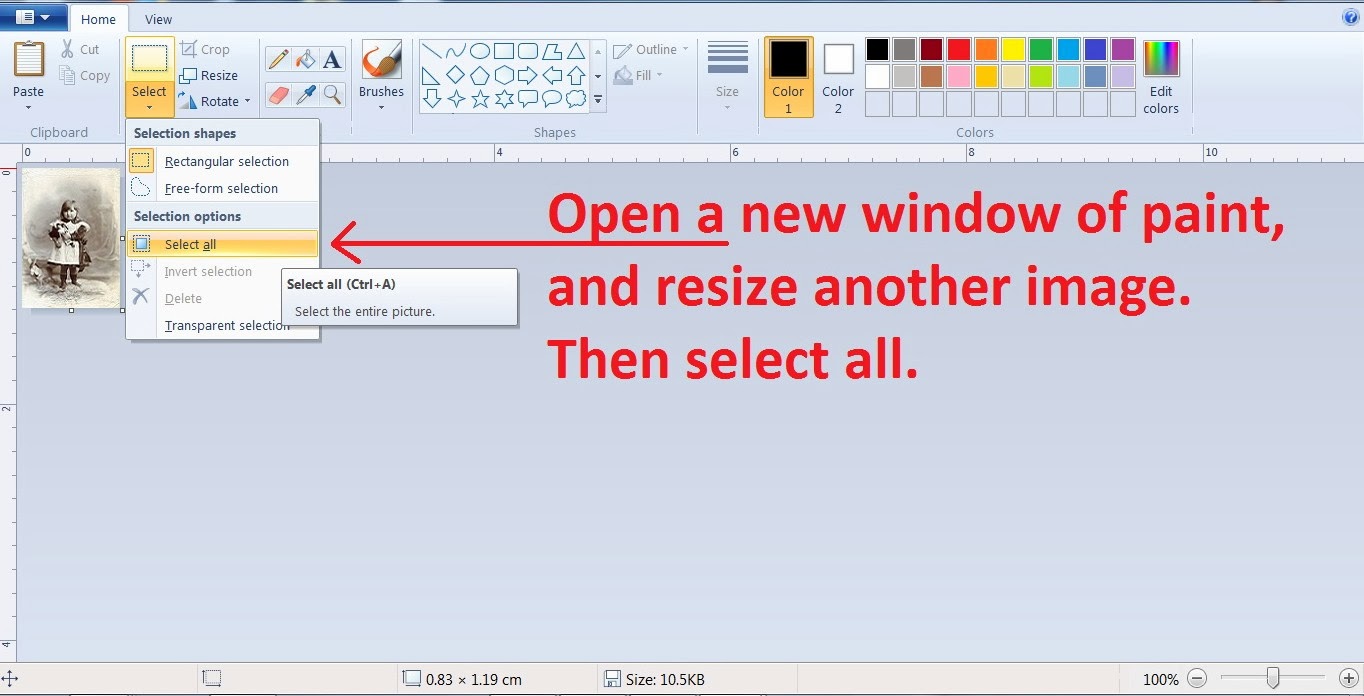 |
| Very important, if you want to print more than one image. Open a new window of paint, and keep your first resized image window open too. |
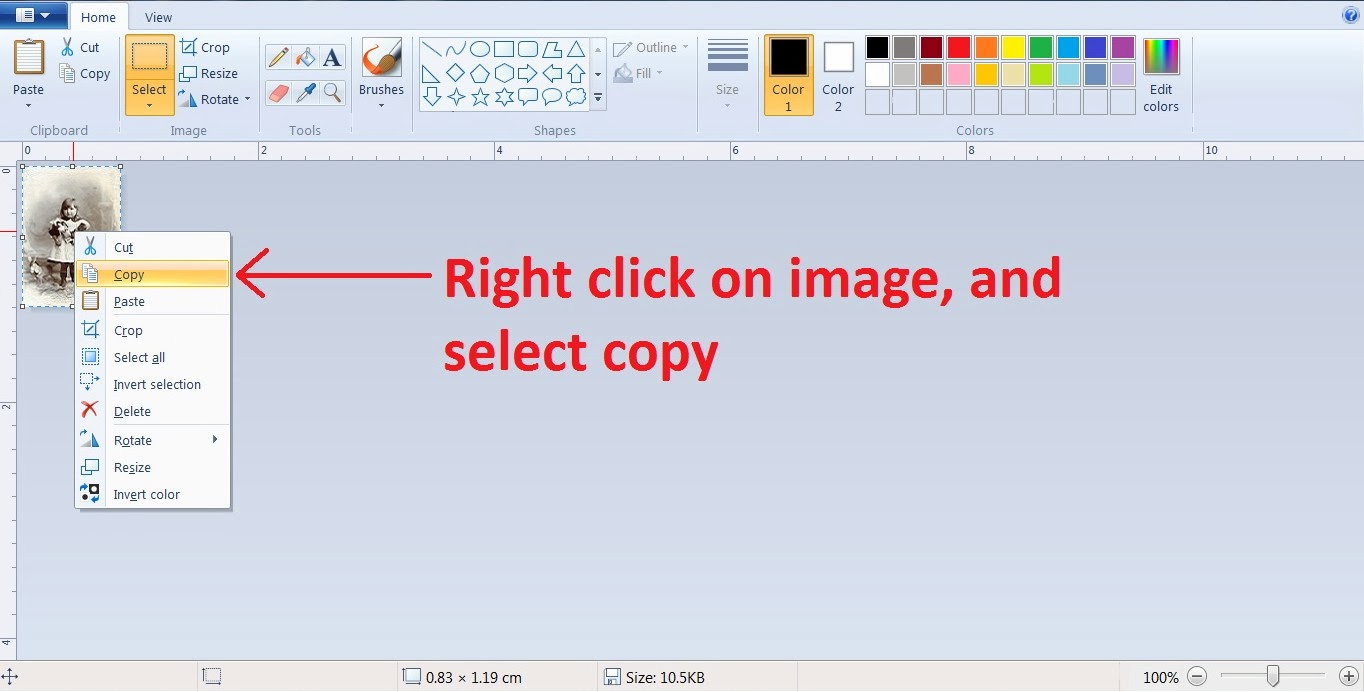 |
| Click select, then select all, then right click on the image, and click on copy, by doing this it will be saved to the invisible Paint clipboard, which only copies one image at a time, unfortunately. So don't copy anything else until you have your current image copy pasted elsewhere. |
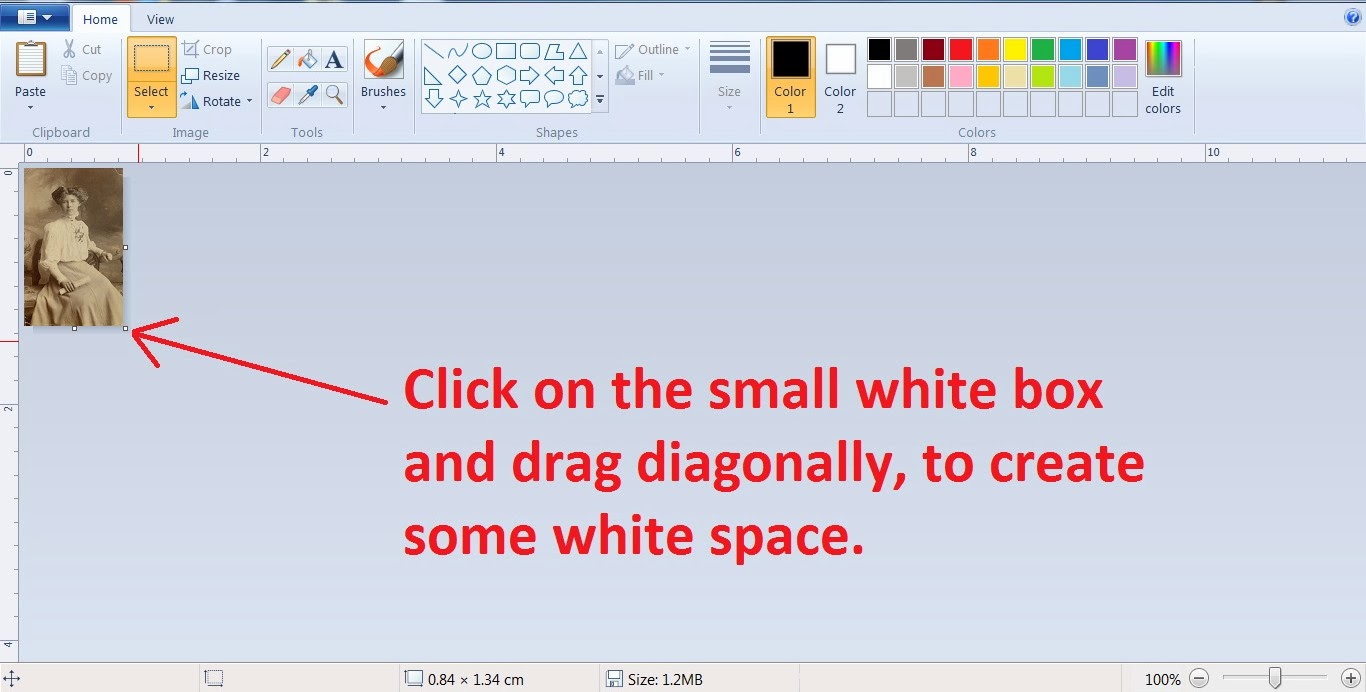 |
| Sometimes you can accidentally, distort the image, just click back and try again. Basically, you need some white background to paste new images onto. |
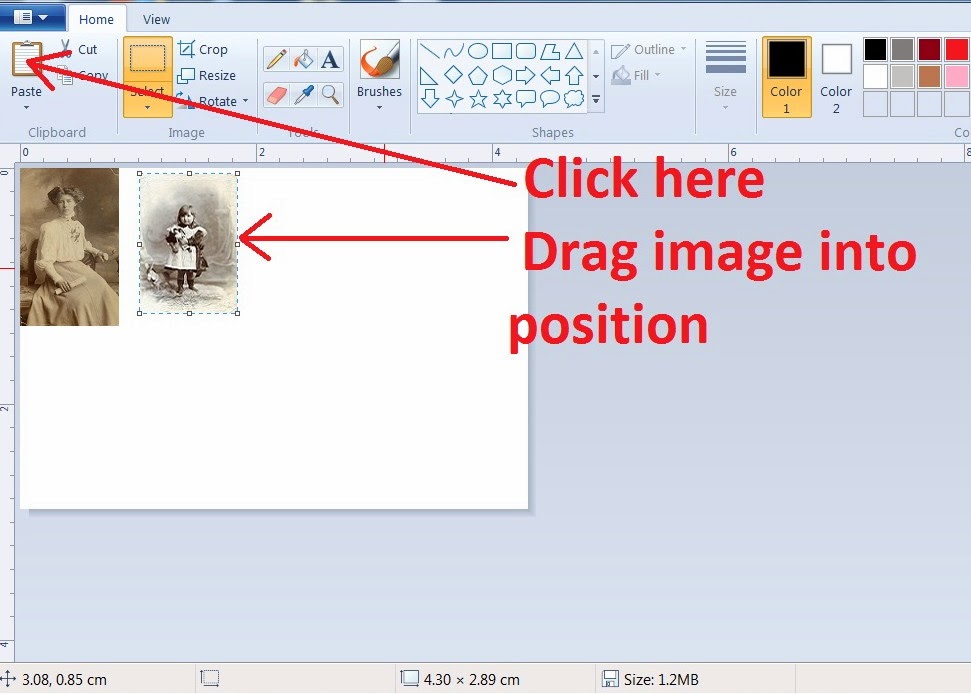 |
When you click paste, your new image will cover the image in the top left hand corner, just click on it, and drag across, if something bad happens, press the back button and try again :D
Printing resized images using MsPaint
|
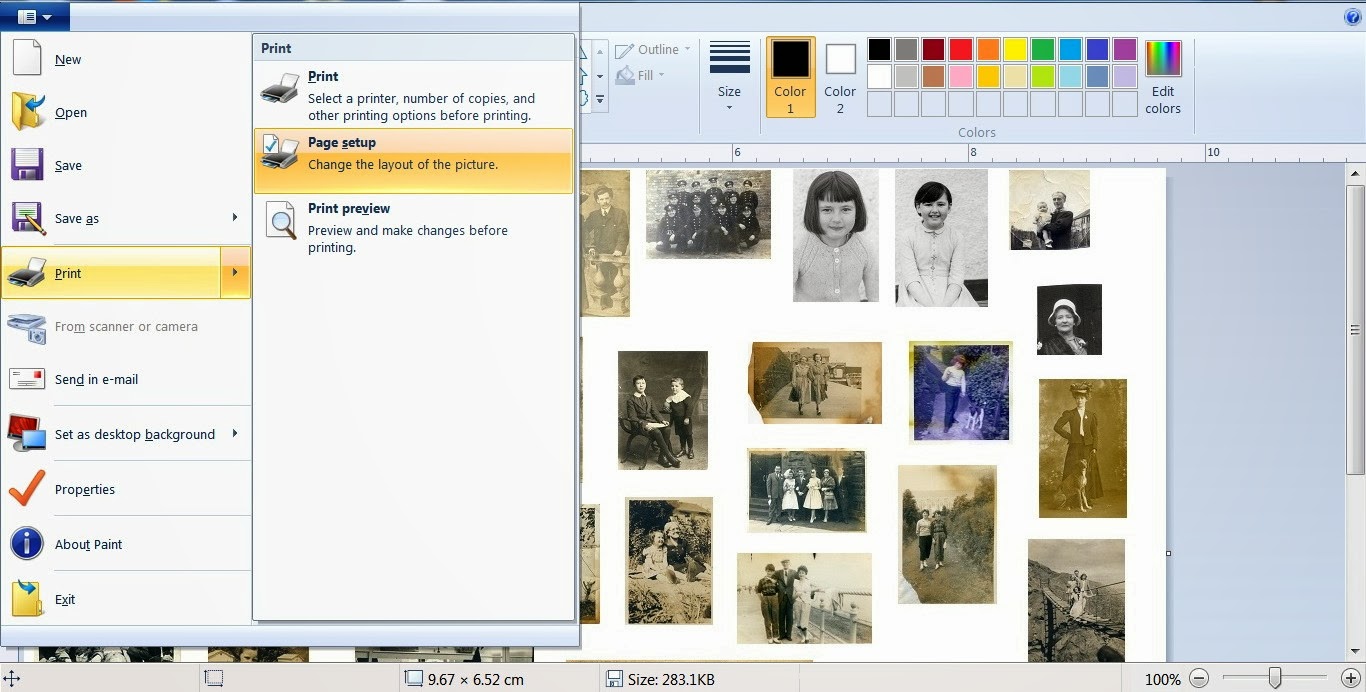 |
| Once you have a good selection of images to print, click on the upper left blue box, then hover over print, and go to page setup. |
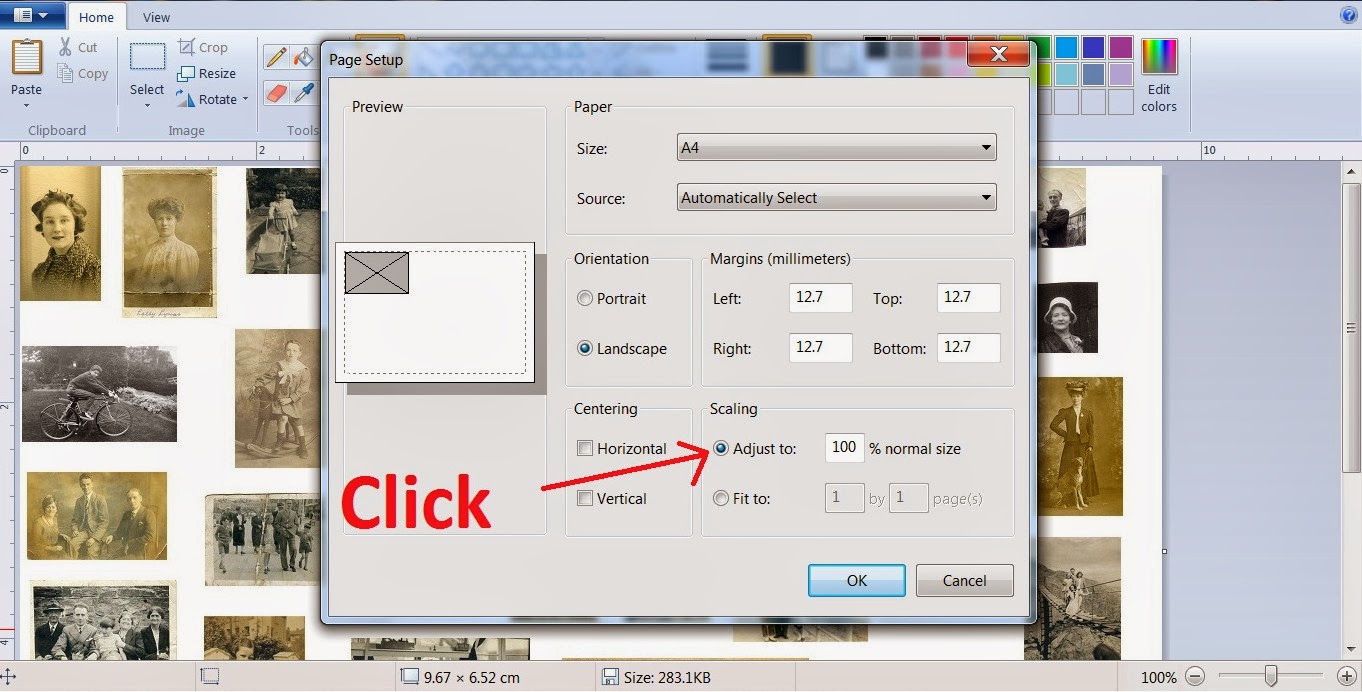 |
Make sure this Scaling box is set as shown.
|
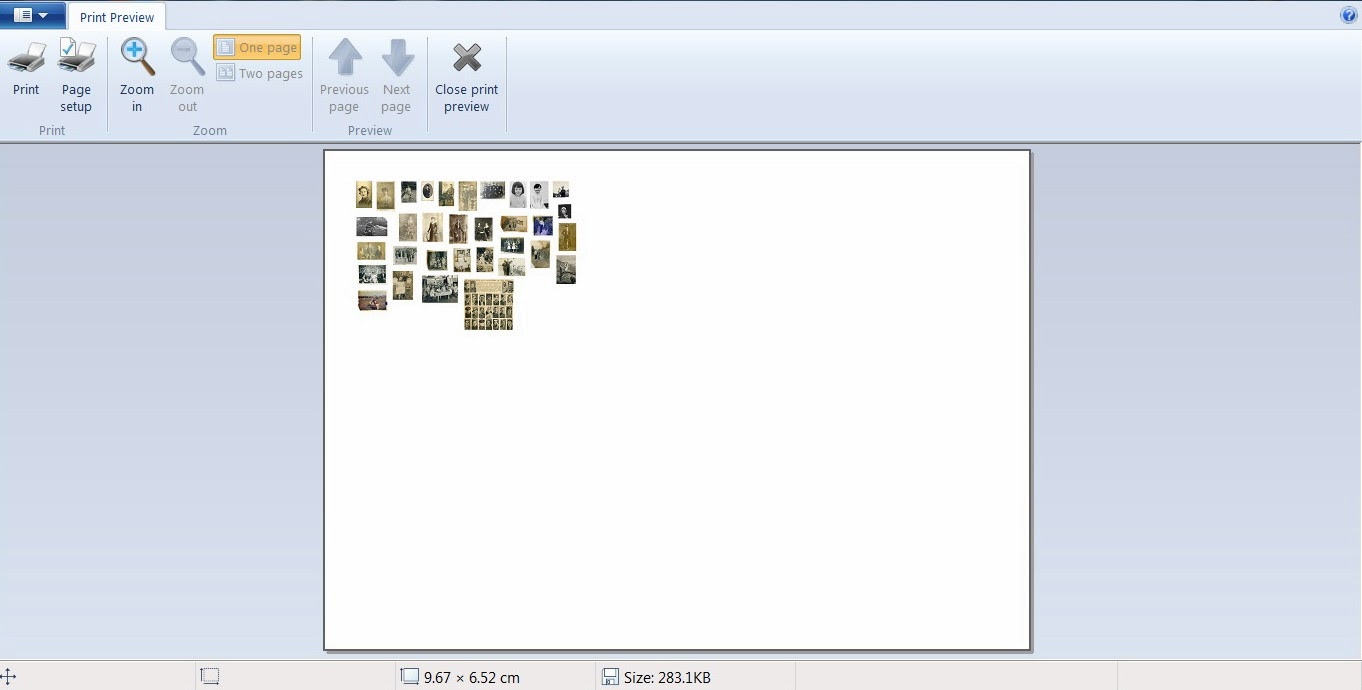 |
You can also go into preview, and check how they will appear on an A4 page.
|
Before printing, don't forget to set your printing preferences to colour and choose best quality.